Standards-based Grade Transfer
3/6/2018
In schools, students often move around. Their schedules change, or some students might exit and later re-enroll in the same academic year. This can cause difficulties with standards-based grading (SBG), as many educators want all academic performance to be included in student scores. Previous to this release, there was no easy way in TeacherEase to combine SB scores from multiple classes.
We solved a similar problem for traditional grading. When students change schedule or re-enroll, we support a “transfer average” and weight. This allows both current and previous work to contribute to class averages. For example, if a student switches classes early in the semester, their previous section could count for 15% of their grade, and their current average would be weighted 85% (this is configurable, of course). We provide a UI to enable transfer averages on the scheduling pages, where changes are typically initiated.
This exact technique doesn’t work well in SBG, because it doesn’t use averages. So we extended the concept to carry over the entire history of SB scores for each learning target, not just an average. When doing a transfer, we merge a snapshot of all previous scores into the data series for the new class. This works for all supported calculation algorithms: decaying weights, power law, median of recent scores, mode of recent scores, etc.
This feature also works for students who make repeated schedule changes. The history can hold scores for multiple previous classes.
Another new feature allows teachers to transfer scores. Previously only admins could enable transfer grades while making schedule changes. This provides users with more flexibility. It works for both SB and traditional grading.
Here are the mechanics. As always, admins can enable transfer scores when changing student schedules. It now works for SBG too. Check the box to transfer grades.
Admin Main > Student-Single View > Scheduling > Drop/Add
Admin Main > Student-Single View > Rosters > Transfer Out
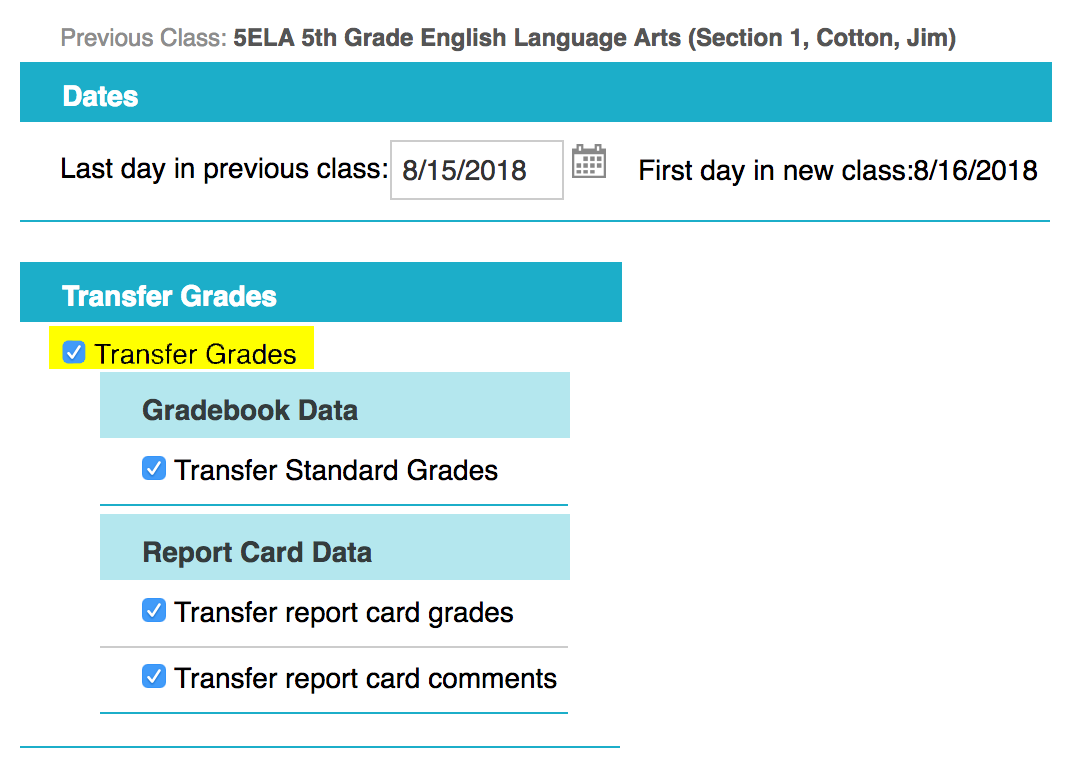
If a transfer grade wasn’t generated at the time of schedule change, teachers (or admins) can pull a transfer grade from students’ previous classes into the current one.
Admin/Instructor Main > Student-Single View > Scheduling > get transfer grades
Admin/Instructor Main > Student-Single View > Scheduling > Rosters > get transfer grades
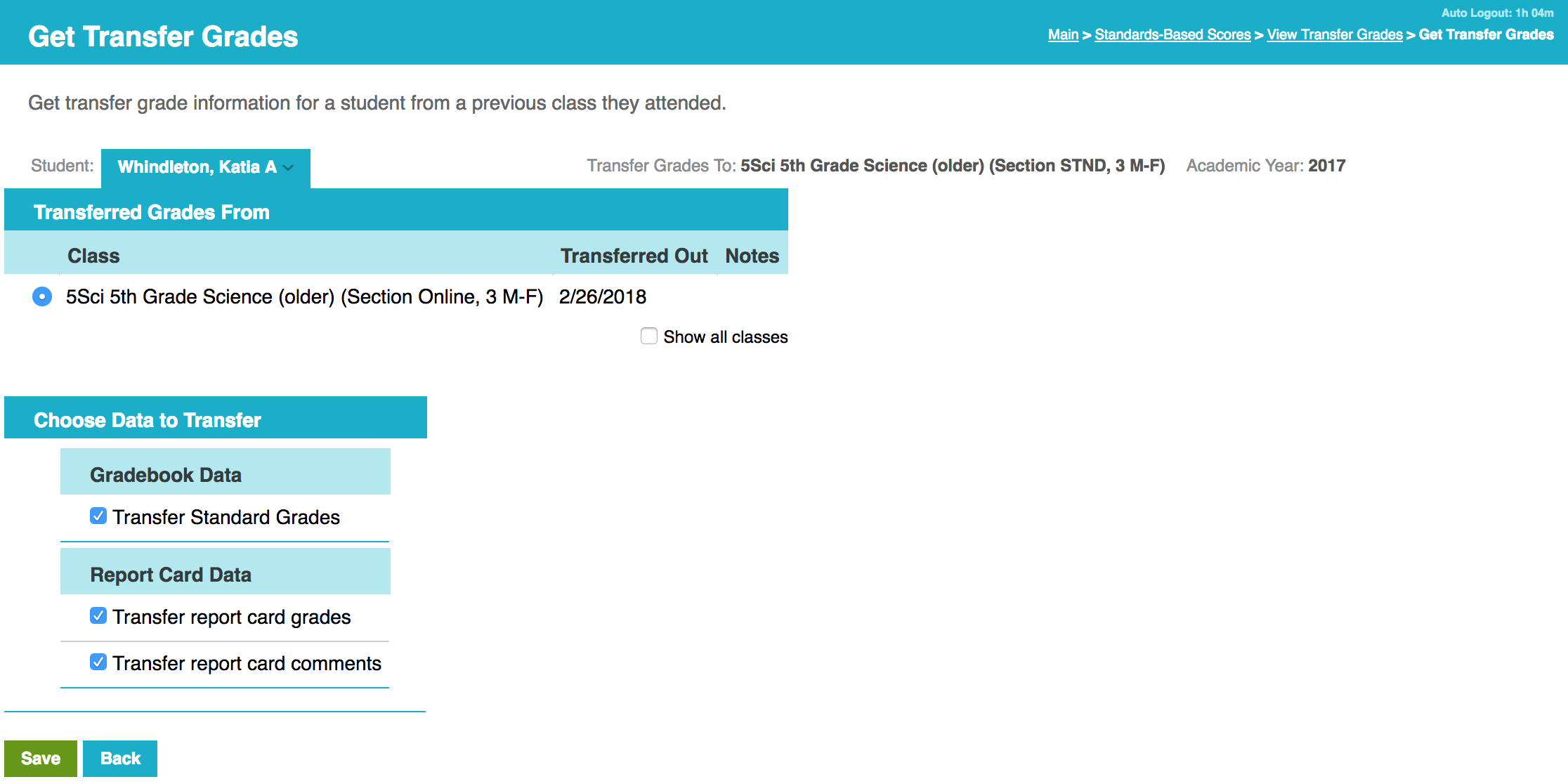
When instructors look at SB scores, there is a link to view transfer grades.
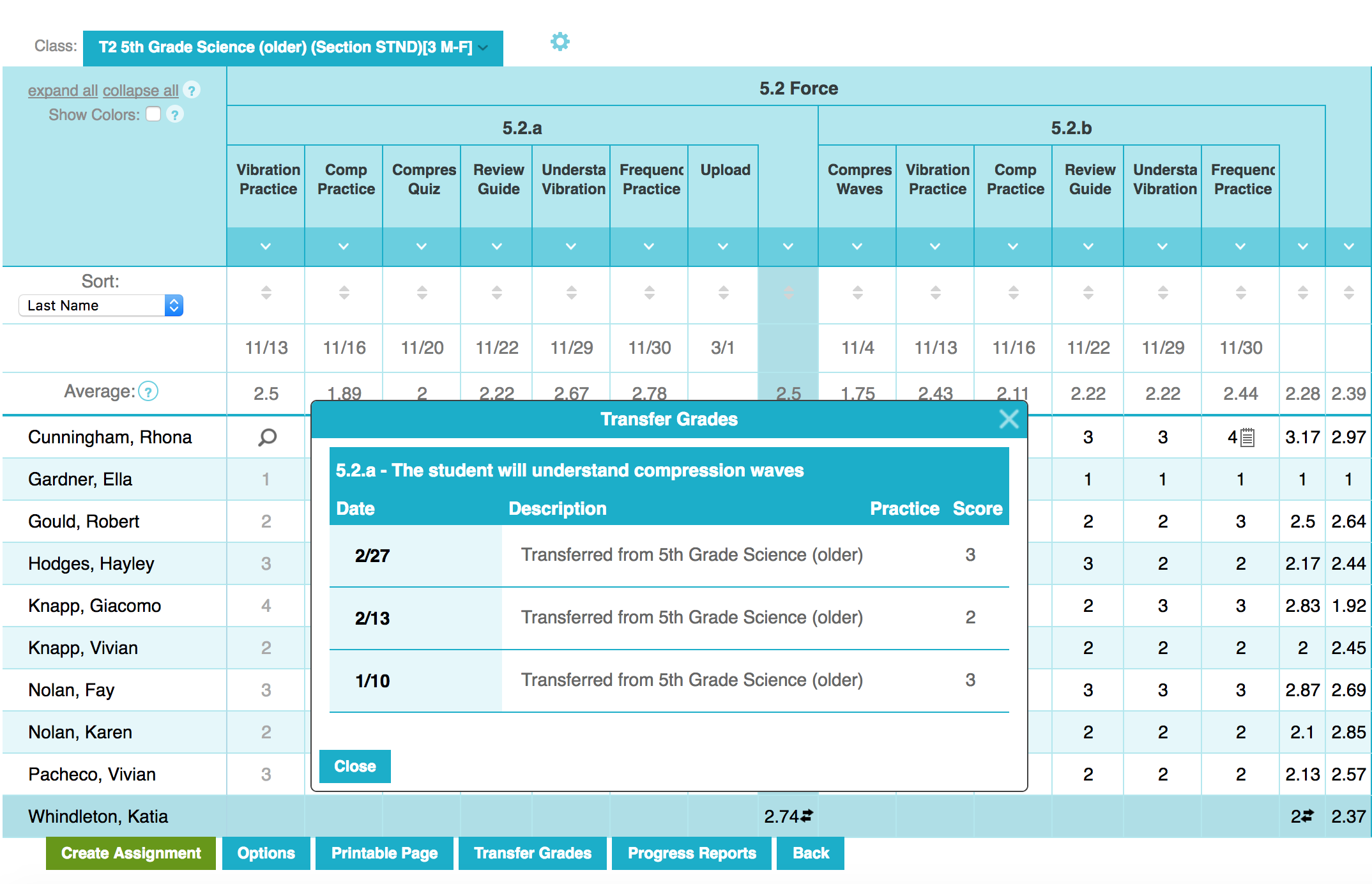
Transfer scores are also visible to students and parents on the portal.
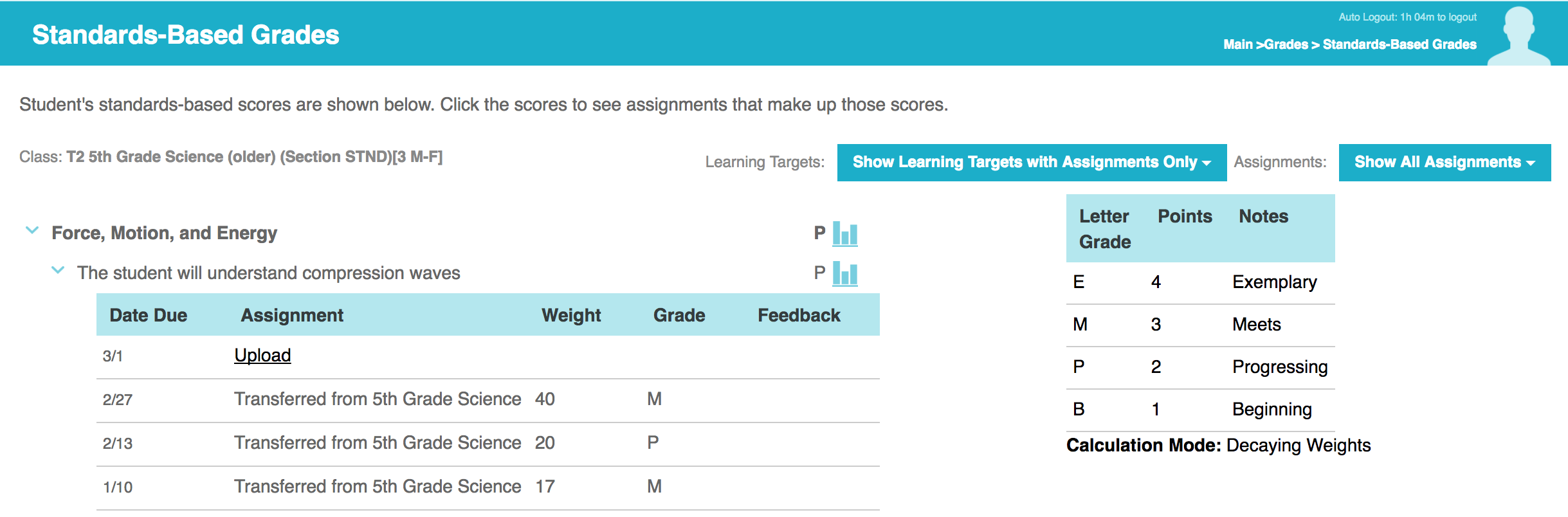
We hope you enjoy this new functionality, and that it makes SBL work better in your environment.
The Common Goal Team
